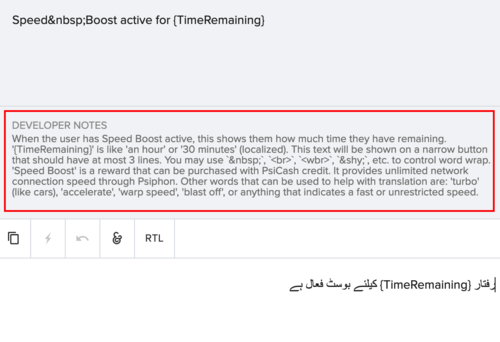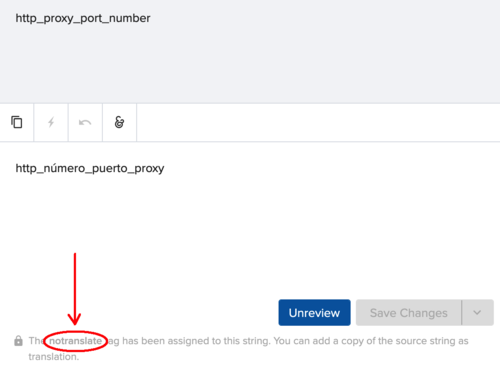Translation and Review Guidelines: Difference between revisions
Jump to navigation
Jump to search
No edit summary |
No edit summary |
||
| Line 1: | Line 1: | ||
__TOC__ | |||
'''Please review the tips and guidelines below prior to localizing projects. The following information will help you navigate the Transifex interface and more effectively and accurately translate and review projects.''' | |||
{|class="wikitable" style="margin-right: auto; margin-left: 0px; width: Auto; background-color:#ffcccc;" | {|class="wikitable" style="margin-right: auto; margin-left: 0px; width: Auto; background-color:#ffcccc;" | ||
| | | | ||
===Communicate!=== | |||
:'''''Leave '''[https://docs.transifex.com/translation/tools-in-the-editor#comments Comments]''' for other translators''''' | :'''''Leave '''[https://docs.transifex.com/translation/tools-in-the-editor#comments Comments]''' for other translators''''' | ||
::Localization in the Localization Lab community is a group effort! If you are simply fixing a typo or grammatical error, feel free to make the changes necessary without leaving a comment. If you are changing key terminology or significantly changing the structure of a translation, leave a comment for the previous translator to briefly explain the change. Be sure the ''mention'' them by including @ followed by their username in your comment. | ::Localization in the Localization Lab community is a group effort! If you are simply fixing a typo or grammatical error, feel free to make the changes necessary without leaving a comment. If you are changing key terminology or significantly changing the structure of a translation, leave a comment for the previous translator to briefly explain the change. Be sure the ''mention'' them by including @ followed by their username in your comment. | ||
| Line 16: | Line 11: | ||
:'''''Leave '''[https://docs.transifex.com/translation/tools-in-the-editor#issues Issues]''' for project maintainers''''' | :'''''Leave '''[https://docs.transifex.com/translation/tools-in-the-editor#issues Issues]''' for project maintainers''''' | ||
::If you don't understand what a string means, need more context or there is a typo or fundamental issue with the source text, let the project maintainer know! You can do this by creating an ''Issue''. Developers and project maintainers are notified of issues so that they can be addressed efficiently. | ::If you don't understand what a string means, need more context or there is a typo or fundamental issue with the source text, let the project maintainer know! You can do this by creating an ''Issue''. Developers and project maintainers are notified of issues so that they can be addressed efficiently. | ||
::There are several priority levels to chose from when creating an issue: | |||
::*'''Low:''' Minor and cosmetic changes to a source string. | |||
::* '''Normal:''' Typos, questions or changes affecting the meaning of a source string that may hinder translation. | |||
::* '''High:''' Significant issues with the localizability or coherence of the source string. | |||
::* '''Critical:''' Issues with the source string that might break the software. | |||
|} | |||
{|class="wikitable" style="margin-right: auto; margin-left: 0px; width: Auto; background-color:#ffcccc;" | |||
| | |||
===Read the ''Developer Notes'' and ''Translation Instructions'' in Transifex.=== | |||
:The ''Developer Notes'' and ''Instructions'' are located in the Web Editor in between the source text and the translation text field. Make sure to read and follow any available instructions for the string you are translating. | |||
[[File:Developer notes.png|500px|center|Example of ''Developer Notes''.]] | |||
<br> | |||
|} | |} | ||
{|class="wikitable" style="margin-right: auto; margin-left: 0px; width: Auto; background-color:#ffcccc;" | {|class="wikitable" style="margin-right: auto; margin-left: 0px; width: Auto; background-color:#ffcccc;" | ||
| | | | ||
===Do not translate or transliterate application or project names.=== | |||
:Do not translate or transliterate project, company or application names that do not have an official or widely adopted regional variation. | :Do not translate or transliterate project, company or application names that do not have an official or widely adopted regional variation. | ||
:Some projects have widely used and accepted translations or transliterations of their names. If this is the case in your language, feel free to use the localized version. | :Some projects have widely used and accepted translations or transliterations of their names. If this is the case in your language, feel free to use the localized version. | ||
::'''Example:''' تويتر ''Transliteration of Twitter in Arabic'' | ::'''Example:''' تويتر (''Transliteration of Twitter in Arabic'') | ||
|} | |} | ||
{|class="wikitable" style="margin-right: auto; margin-left: 0px; width: Auto; background-color:#ffcccc;" | {|class="wikitable" style="margin-right: auto; margin-left: 0px; width: Auto; background-color:#ffcccc;" | ||
| | | | ||
===Focus on consistency.=== | |||
:Transifex has several features to help you manage consistency across translations: | :Transifex has several features to help you manage consistency across translations: | ||
:* The '''[https://docs.transifex.com/translation/using-translation-memory-and-concordance-search#concordance-search Concordance Search]''' allows you to search for words and phrases across multiple resources within the same project and across different projects within the same organization. You can use it to see how something is translated in different strings and contexts. | :* The '''[https://docs.transifex.com/translation/using-translation-memory-and-concordance-search#concordance-search Concordance Search]''' allows you to search for words and phrases across multiple resources within the same project and across different projects within the same organization. You can use it to see how something is translated in different strings and contexts. | ||
:* Web Editor '''[https://docs.transifex.com/translation/translating-with-the-web-editor#searching-and-filtering-for-strings Filters]''' allow you to filter and search strings across one or multiple resources in a project. Among many options, you can filter by word or phrase in the source text or in the translation text. | :* Web Editor '''[https://docs.transifex.com/translation/translating-with-the-web-editor#searching-and-filtering-for-strings Filters]''' allow you to filter and search strings across one or multiple resources in a project. Among many options, you can filter by word or phrase in the source text or in the translation text. | ||
:* The Localization Lab '''[https://docs.transifex.com/translation/using-the-glossary Glossary]''' is very robust in English, however not all languages have translations for each term. Use the ''Glossary'' tab to double check translation of a term. If the term is not there, select ''View Glossary'' to [https://docs.transifex.com/setup/glossary/adding- | :* The '''[https://docs.transifex.com/translation/using-translation-memory-and-concordance-search#understanding-translation-memory-suggestions Suggestions tab]''' in the web editor lets you view translations from the Localization Lab Translation Memory from other strings and resources in related projects. Translations of strings which are up to 60% the same will appear in this tab. Referencing these suggestions can help you maintain consistency across projects. | ||
:* The Localization Lab '''[https://docs.transifex.com/translation/using-the-glossary Glossary]''' is very robust in English, however not all languages have translations for each term. Use the ''Glossary'' tab to double check translation of a term. If the term is not there, select ''View Glossary'' to [https://docs.transifex.com/setup/glossary/adding-terms add the translation to the glossary]. | |||
:::Key project terms will have the label "[project name]" in the ''Comments'' field for the term. | :::Key project terms will have the label "[project name]" in the ''Comments'' field for the term. | ||
:* If a string that you are translating references what appears to be a tab, button, header etc from the software or another project, check to make sure your translation is consistent with the original translation. | :* If a string that you are translating references what appears to be a tab, button, header etc from the software or another project, check to make sure your translation is consistent with the original translation. | ||
:::'''Example:''' If "Create Account" appears in a string in a project, use the [https://docs.transifex.com/translation/translating-with-the-web-editor#searching-and-filtering-for-strings filters] in the Web Editor to see where else "Create Account" appears in the rest of the project resources and make sure the translation is consistent. | :::'''Example:''' If "Create Account" appears in a string in a project, use the [https://docs.transifex.com/translation/translating-with-the-web-editor#searching-and-filtering-for-strings filters] in the Web Editor to see where else "Create Account" appears in the rest of the project resources and make sure the translation is consistent. | ||
[[File:Reference_to_another_string_2.png|500px|center|Original "Create Account" string.]] | [[File:Reference_to_another_string_1.png|500px|center|Reference to "Create Account" in a string.]]<br> | ||
<br> | [[File:Reference_to_another_string_2.png|500px|center|Original "Create Account" string.]]<br> | ||
|} | |} | ||
{|class="wikitable" style="margin-right: auto; margin-left: 0px; width: Auto; background-color:#ffcccc;" | {|class="wikitable" style="margin-right: auto; margin-left: 0px; width: Auto; background-color:#ffcccc;" | ||
| | | | ||
===Watch out for placeholders, HTML and Unicode character entities, and mark up language.=== | |||
====Placeholders and variables==== | |||
::Many project strings contain '''placeholders''' which may replace [https://www.quackit.com/html/tags/ HTML], [https://www.quackit.com/xml/tutorial/about_xml.cfm XML] or words and numbers that change within the application's interface. '''It is important to keep these placeholders unchanged in the translation'''. You can move the placeholders depending on where they grammatically make the most sense in your language. | ::Many project strings contain '''placeholders''' which may replace [https://www.quackit.com/html/tags/ HTML], [https://www.quackit.com/xml/tutorial/about_xml.cfm XML] or words and numbers that change within the application's interface. '''It is important to keep these placeholders unchanged in the translation'''. You can move the placeholders depending on where they grammatically make the most sense in your language.<br><br> | ||
<br> | |||
::Hover your mouse over the variable in the English source text to see what the placeholder is replacing. | ::Hover your mouse over the variable in the English source text to see what the placeholder is replacing. | ||
[[File:variable.png|500px|center|Variables in Transifex]]<br> | |||
[[File:variable.png|500px|center|Variables in Transifex]] | |||
<br> | |||
::Sometimes a variable will not be recognized by Transifex and will be editable in the web editor. If you see an element within curly brackets, you can assume that in most cases you should '''not translate''' anything inside the brackets. Double check the ''Developer Notes'' to see if there are any special notes about how to treat the content in brackets. If you are still unsure, create an "Issue" for the string so that a project maintainer can clarify. | ::Sometimes a variable will not be recognized by Transifex and will be editable in the web editor. If you see an element within curly brackets, you can assume that in most cases you should '''not translate''' anything inside the brackets. Double check the ''Developer Notes'' to see if there are any special notes about how to treat the content in brackets. If you are still unsure, create an "Issue" for the string so that a project maintainer can clarify. | ||
[[File:Curly bracket variable.png|500px|center|Curly bracket variables in Transifex]]<br> | |||
[[File:Curly bracket variable.png|500px|center|Curly bracket variables in Transifex]] | |||
<br> | |||
::Placeholders will often provide hints as to what they replace in the app's user interface. If you cannot determine what the placeholder will replace in the app and as a result, don't know how to translate the surrounding content, '''create an issue''' and ask the project maintainer. | ::Placeholders will often provide hints as to what they replace in the app's user interface. If you cannot determine what the placeholder will replace in the app and as a result, don't know how to translate the surrounding content, '''create an issue''' and ask the project maintainer. | ||
::Below, the placeholder '''"{language}"''' will be replaced by the name of a language. | |||
::Below, the placeholder "{language}" will be replaced by the name of a language. | [[File:Language Variable Check.png|500px|center|Language Variable in Transifex]]<br> | ||
[[File:Language Variable Check.png|500px|center|Language Variable in Transifex]] | ::Below you can see how the variables '''"{author}"''', '''"{title}"''' and '''"{status}"''' are replaced by different text in the [[Check]] user interface. | ||
<br> | [[File:Status Variable Check.png|300px|center|Status and Author Variables in Check]]<br>[[File:Author_Title_Variables.png|300px|center|Author and Title Variables in Check]]<br> | ||
::Below you can see how the variables "{author}", "{title}" and "{status}" are replaced by different text in the [[Check]] user interface. | [[File:Context for Check Variables.png|300px|center|Context for Check Variables]]<br> | ||
::Review the [https://docs.transifex.com/translation/html-files#in-the-new-editor Transifex documentation] to learn how to manage placeholders in the translation editor.<br> | |||
::Review the [https://docs.transifex.com/translation/html-files#in-the-new-editor Transifex documentation] to learn how to manage placeholders in the translation editor. | |||
====HTML and Unicode character entities & mark down language==== | |||
::Sometimes an HTML character entity will not be recognized and replaced by Transifex. In these cases, you can either copy the exact character entity or you can replace it with what it corresponds to.<br> | |||
::You can look up HTML entities on the [https://www.w3schools.com/charsets/ref_html_entities_4.asp W3 website]. | |||
[[File:HTML character entity 1.png|500px|center|HTML variable in Transifex]] | ::'''Examples:''' ''& nbsp;'' is equivalent to a non-breaking space; ''<'' is equivalent to <; ''>'' is equivalent to >. | ||
[[File:HTML character entity 2.png|500px|center|HTML variable in Transifex]]<br> | |||
[[File:HTML character entity 1.png|500px|center|HTML variable in Transifex]]<br> | |||
====New lines==== | |||
::The little blue arrows in the source text are equivalent to a new line (''/n''). Make sure to input new lines where indicated in the source text. Do so by simply selecting the ''Enter'' or ''Return'' key on your keyboard. The number of new lines in the translation should be the exact same as the number in the English source text. | ::The little blue arrows in the source text are equivalent to a new line (''/n''). Make sure to input new lines where indicated in the source text. Do so by simply selecting the ''Enter'' or ''Return'' key on your keyboard. The number of new lines in the translation should be the exact same as the number in the English source text.<br> | ||
<br> | |||
|} | |} | ||
| Line 88: | Line 90: | ||
::''The translation in the example below is '''incorrect''' because this string should be an exact copy of the English source text.'' | ::''The translation in the example below is '''incorrect''' because this string should be an exact copy of the English source text.'' | ||
[[File:Notranslate.png|500px|center|Notranslate tag in Transifex]] | [[File:Notranslate.png|500px|center|Notranslate tag in Transifex]]<br> | ||
<br> | |||
|} | |} | ||
{|class="wikitable" style="margin-right: auto; margin-left: 0px; width: Auto; background-color:#ffcccc;" | {|class="wikitable" style="margin-right: auto; margin-left: 0px; width: Auto; background-color:#ffcccc;" | ||
| | | | ||
===Punctuation, capitalization, double spaces and typos matter!=== | |||
The small details make a big difference in the end product. Individuals are less likely to trust a tool whose interface is messy or has inconsistent punctuation and capitalization, even if the translation itself is correct. While you are translating and reviewing, make sure you pay attention to the little details and remain faithful to the structure and style of the source language (while still using correct grammar and style for your language). | |||
|} | |} | ||
Revision as of 13:11, 19 October 2020
Please review the tips and guidelines below prior to localizing projects. The following information will help you navigate the Transifex interface and more effectively and accurately translate and review projects.
Communicate!
|
Do not translate or transliterate application or project names.
|
Focus on consistency.
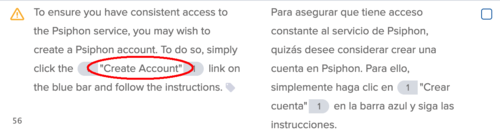 |
Watch out for placeholders, HTML and Unicode character entities, and mark up language.Placeholders and variables

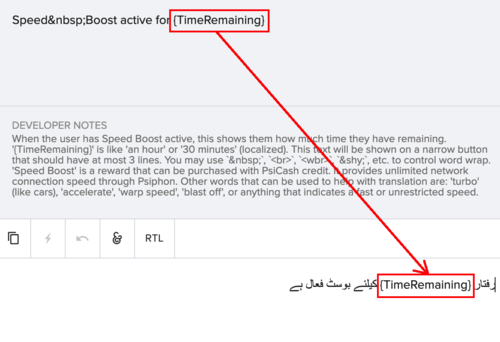
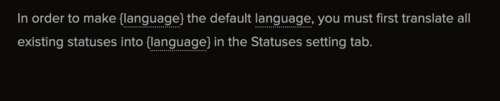
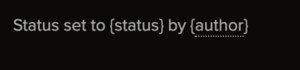 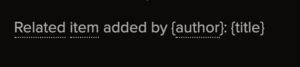 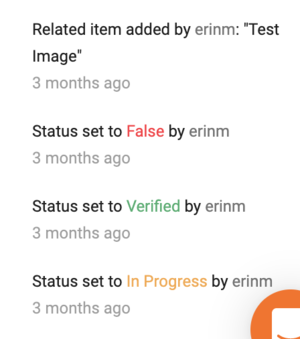
HTML and Unicode character entities & mark down language
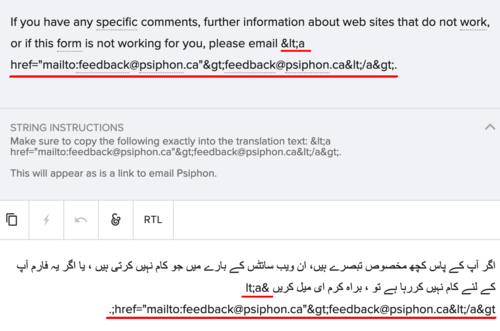 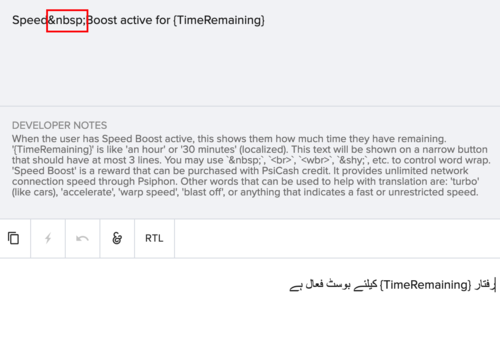 New lines
|
Punctuation, capitalization, double spaces and typos matter!The small details make a big difference in the end product. Individuals are less likely to trust a tool whose interface is messy or has inconsistent punctuation and capitalization, even if the translation itself is correct. While you are translating and reviewing, make sure you pay attention to the little details and remain faithful to the structure and style of the source language (while still using correct grammar and style for your language). |